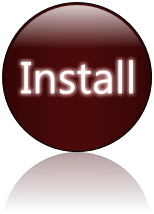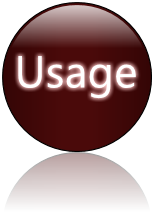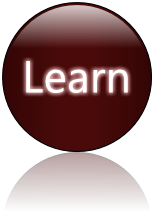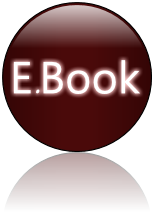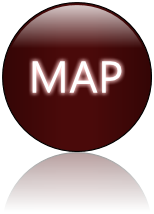Changing the root password
As you know Backtrack comes with a default username and password (
root/toor) it is
IMPORTANT that we change that root password especially when running services such as SSH. We can change the password by issuing the
passwd command:
root@bt:~#
passwd Enter new UNIX password: {enter your new password here } Retype new UNIX password: {enter your new password again} passwd: password updated successfully root@bt:~#
Starting services
BackTrack has various services such as Apache, SSH, MySQL, VNC, etc. They are all disabled by default. To start a service such as SSH, you can use the service init scripts. For example, to start the SSH service:
root@bt:~# sshd-generate # Specific to the SSH service - needed to generate SSH keys
root@bt:~# /etc/init.d/ssh start
Starting OpenBSD Secure Shell server: sshd.
root@bt:~# /etc/init.d/ssh stop
Stopping OpenBSD Secure Shell server: sshd.
root@bt:~#
When using a ssh server for the first time on Backtrack you will need to generate keys:
root@bt:~# sshd-generate
To enable a service at boot time, you can use the
update-rc.d command, for example, having SSH start at boot time:
root@bt:~# update-rc.d -f ssh defaults
Adding system startup for /etc/init.d/ssh ...
/etc/rc0.d/K20ssh -> ../init.d/ssh
/etc/rc1.d/K20ssh -> ../init.d/ssh
/etc/rc6.d/K20ssh -> ../init.d/ssh
/etc/rc2.d/S20ssh -> ../init.d/ssh
/etc/rc3.d/S20ssh -> ../init.d/ssh
/etc/rc4.d/S20ssh -> ../init.d/ssh
/etc/rc5.d/S20ssh -> ../init.d/ssh
root@bt:~#